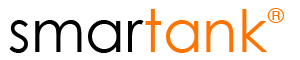The Link Data Utility is accessed from the Data Panel located in the Home Tab.
This utility allows the user to generate a Parameter Checking Template in order to link the smartank file (.tnk) with a spreadsheet file (.xls).

The Link Data window is separated into different areas, File, Data Link, Parameter List, Messages, and Commands.
File Area #
Linked File Path – Specifies the file path for the linked spreadsheet file.
Link File Button – Enable/Disable file link. When the file link is information messages are displayed comparing design values between the smartank file and the spreadsheet file.
Data Link Area #
The Data Link Area displays the input data for each parameter including:
- Parameter Tab.
- Parameter Name.
- Spreadsheet sheet number.
- Spreadsheet cell.
- Parameter unit.
Add Button – Adds current parameter into Parameter List.
Remove Button – Removes selected parameters from Parameter List. Left-click any parameter from the list to select it. By left-clicking holding the ctrl key on the keyboard it allows the user to select multiple parameters.
Parameter List Area #
The Parameter List Area displays a list of all included parameters in the Parameter Checking Template. The user can select any number of parameters from this list to remove them from the profile.
Message Area #
The Message Area displays all messages from the Link Data Utility.
Commands Area #
The Commands Area contains different commands: Load Template, Save Template, Import data from file, Export data to file, Cancel, OK.
Load Template Button – Loads a Parameter Checking Template from a file.
Save Template Button – Saves a Parameter Checking Template to a file for future use.
Import data from file Button – Import design parameters from the spreadsheet file into the smartank file.
Export data to file Button – Export design parameters from the smartank file into the spreadsheet file.
Cancel – Closes the window without performing changes.
OK – Closes the window keeping changes.